No one can deny that there are loads of things you can do with your iPhone, but we'd like to list some other things, which you either haven't faced or haven't used yet, especially with all the additions in iOS 5. To cut a long story short, let's start.
Camera & Pictures
1. Take a picture
Сlick the Home button, then swipe the camera icon up and you're ready to take pictures.
2. Get rid of red eyes
 edit a picture
edit a picture
The red-eye effect is not on the guest list, right? You can say goodbye to these red eyes by hitting Edit on any image.
3. A quick look at pictures
 a quick look
a quick look
To see the latest picture you took, open up the camera app and slide the screen from left to right.
Text and Email Functions
We all need to type a great number of things on our iPhones. So let's try to make our life a lil bit easier using some tips.
4. Text expansion
 expansion
expansion
Aren't you bored with typing the same phrases a hundred times a day? We have a solution: go to Settings > General > Keyboard and scroll down just a bit looking for Shortcuts. Then enter the phrase you want and assign a shortcut, and the next time you type that shortcut the phrase will appear. In my view, this feature enables you to save a lot of your time and effort.
5. Showing emotions
When you boil with rage and want the person you are texting to get your point, turn on caps lock by double tapping the shift key. I can bet that your 'hidden' message will come through.
Web
6. Private browsing
 private browsing
private browsing
Want to make sure that your data aren't getting sent out to the Internet via Safari? There's an easy way to fix that: Go to Settings > Safari and then click the tab for Private Browsing.
7. Save an image
 save an image
save an image
If you want to save an image from a website as a wallpaper or an icon, just hold down your finger on the picture for a second or two. Once it's saved it's in your Photo Library, ready for whatever you want to use it for.
Settings
8. Automatic downloads
If you have a great variety of iOS devices or you buy things online, it would be a great idea to keep all this staff in sync. To do that, you can use Automatic Downloads of your music, apps and books. To get there, go to Settings > Store and choose whichever of these three you want. Just be in the know!
9. Change Your iCloud Storage Size
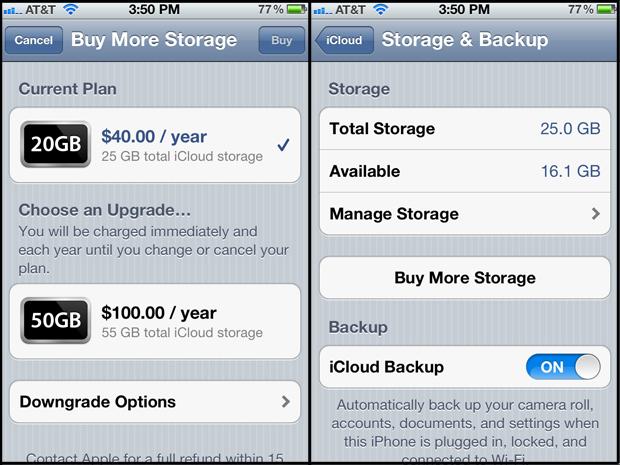 storage
storage
You can easily increase the size of the iCloud storage. Go to Settings > iCloud > Storage & Backup > Buy More Storage and select what level you want to use. You can also downgrade sizing if you think you have too much, too.
10. When everything seems to go wrong
Your iPhone is not willing to work, the apps hang, and you are about to throw the phone out of the window. Wait! Try a hard reset. It will shut the iPhone off completely and then restart it. To do this, hold down the lock and home buttons simultaneously for at least 5 seconds, or until the Apple logo shows up. When it boots back up, it should be ready to work.
Here you go, these are the features that we hope will be useful to you. Get the most from your iPhone!

Post a Comment